Scale
Superclasses: Range, Widget, InitiallyUnowned, Object
Implemented Interfaces: Accessible, AccessibleRange, Buildable, ConstraintTarget, Orientable
A GtkScale is a slider control used to select a numeric value.
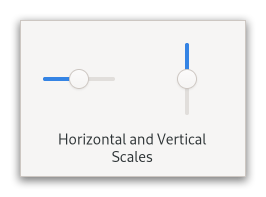
To use it, you’ll probably want to investigate the methods on its base
class, Range, in addition to the methods for GtkScale itself.
To set the value of a scale, you would normally use set_value.
To detect changes to the value, you would normally use the
value_changed signal.
Note that using the same upper and lower bounds for the GtkScale (through
the GtkRange methods) will hide the slider itself. This is useful for
applications that want to show an undeterminate value on the scale, without
changing the layout of the application (such as movie or music players).
GtkScale as GtkBuildable
GtkScale supports a custom <marks> element, which can contain multiple
<mark\> elements. The “value” and “position” attributes have the same
meaning as add_mark parameters of the same name. If
the element is not empty, its content is taken as the markup to show at
the mark. It can be translated with the usual ”translatable” and
“context” attributes.
CSS nodes
scale[.fine-tune][.marks-before][.marks-after]
├── [value][.top][.right][.bottom][.left]
├── marks.top
│ ├── mark
│ ┊ ├── [label]
│ ┊ ╰── indicator
┊ ┊
│ ╰── mark
├── marks.bottom
│ ├── mark
│ ┊ ├── indicator
│ ┊ ╰── [label]
┊ ┊
│ ╰── mark
╰── trough
├── [fill]
├── [highlight]
╰── slider
GtkScale has a main CSS node with name scale and a subnode for its contents,
with subnodes named trough and slider.
The main node gets the style class .fine-tune added when the scale is in ‘fine-tuning’ mode.
If the scale has an origin (see set_has_origin), there is
a subnode with name highlight below the trough node that is used for rendering
the highlighted part of the trough.
If the scale is showing a fill level (see set_show_fill_level),
there is a subnode with name fill below the trough node that is used for
rendering the filled in part of the trough.
If marks are present, there is a marks subnode before or after the trough node, below which each mark gets a node with name mark. The marks nodes get either the .top or .bottom style class.
The mark node has a subnode named indicator. If the mark has text, it also has a subnode named label. When the mark is either above or left of the scale, the label subnode is the first when present. Otherwise, the indicator subnode is the first.
The main CSS node gets the ‘marks-before’ and/or ‘marks-after’ style classes added depending on what marks are present.
If the scale is displaying the value (see draw_value),
there is subnode with name value. This node will get the .top or .bottom style
classes similar to the marks node.
Accessibility
GtkScale uses the SLIDER role.
Constructors
- class Scale
- classmethod new(orientation: Orientation, adjustment: Adjustment | None = None) Widget
Creates a new
GtkScale.- Parameters:
orientation – the scale’s orientation.
adjustment – the
Adjustmentwhich sets the range of the scale, orNoneto create a new adjustment.
- classmethod new_with_range(orientation: Orientation, min: float, max: float, step: float) Widget
Creates a new scale widget with a range from
mintomax.The returns scale will have the given orientation and will let the user input a number between
minandmax(includingminandmax) with the incrementstep.stepmust be nonzero; it’s the distance the slider moves when using the arrow keys to adjust the scale value.Note that the way in which the precision is derived works best if
stepis a power of ten. If the resulting precision is not suitable for your needs, useset_digitsto correct it.- Parameters:
orientation – the scale’s orientation.
min – minimum value
max – maximum value
step – step increment (tick size) used with keyboard shortcuts
Methods
- class Scale
- add_mark(value: float, position: PositionType, markup: str | None = None) None
Adds a mark at
value.A mark is indicated visually by drawing a tick mark next to the scale, and GTK makes it easy for the user to position the scale exactly at the marks value.
If
markupis notNone, text is shown next to the tick mark.To remove marks from a scale, use
clear_marks.- Parameters:
value – the value at which the mark is placed, must be between the lower and upper limits of the scales’ adjustment
position – where to draw the mark. For a horizontal scale,
TOPandLEFTare drawn above the scale, anything else below. For a vertical scale,LEFTandTOPare drawn to the left of the scale, anything else to the right.markup – Text to be shown at the mark, using Pango markup
- get_draw_value() bool
Returns whether the current value is displayed as a string next to the slider.
- get_layout() Layout | None
Gets the
PangoLayoutused to display the scale.The returned object is owned by the scale so does not need to be freed by the caller.
- get_layout_offsets() tuple[int, int]
Obtains the coordinates where the scale will draw the
PangoLayoutrepresenting the text in the scale.Remember when using the
PangoLayoutfunction you need to convert to and from pixels using:func:`~gi.repository.Pango.PIXELS`orPANGO_SCALE.If the
draw_valueproperty isFalse, the return values are undefined.
- get_value_pos() PositionType
Gets the position in which the current value is displayed.
- set_digits(digits: int) None
Sets the number of decimal places that are displayed in the value.
Also causes the value of the adjustment to be rounded to this number of digits, so the retrieved value matches the displayed one, if
draw_valueisTruewhen the value changes. If you want to enforce rounding the value whendraw_valueisFalse, you can setround_digitsinstead.Note that rounding to a small number of digits can interfere with the smooth autoscrolling that is built into
GtkScale. As an alternative, you can useset_format_value_functo format the displayed value yourself.- Parameters:
digits – the number of decimal places to display, e.g. use 1 to display 1.0, 2 to display 1.00, etc
- set_draw_value(draw_value: bool) None
Specifies whether the current value is displayed as a string next to the slider.
- Parameters:
draw_value –
Trueto draw the value
- set_format_value_func(func: Callable[[...], str] | None = None, *user_data: Any) None
funcallows you to change how the scale value is displayed.The given function will return an allocated string representing
value. That string will then be used to display the scale’s value.If
Noneis passed asfunc, the value will be displayed on its own, rounded according to the value of thedigitsproperty.- Parameters:
func – function that formats the value
user_data – user data to pass to
func
- set_has_origin(has_origin: bool) None
Sets whether the scale has an origin.
If
has_originis set toTrue(the default), the scale will highlight the part of the trough between the origin (bottom or left side) and the current value.- Parameters:
has_origin –
Trueif the scale has an origin
- set_value_pos(pos: PositionType) None
Sets the position in which the current value is displayed.
- Parameters:
pos – the position in which the current value is displayed
Properties
- class Scale
-
- props.value_pos: PositionType
The position in which the current value is displayed.
Virtual Methods
- class Scale
- do_get_layout_offsets() tuple[int, int]
Obtains the coordinates where the scale will draw the
PangoLayoutrepresenting the text in the scale.Remember when using the
PangoLayoutfunction you need to convert to and from pixels using:func:`~gi.repository.Pango.PIXELS`orPANGO_SCALE.If the
draw_valueproperty isFalse, the return values are undefined.
Fields
- class Scale
- parent_instance